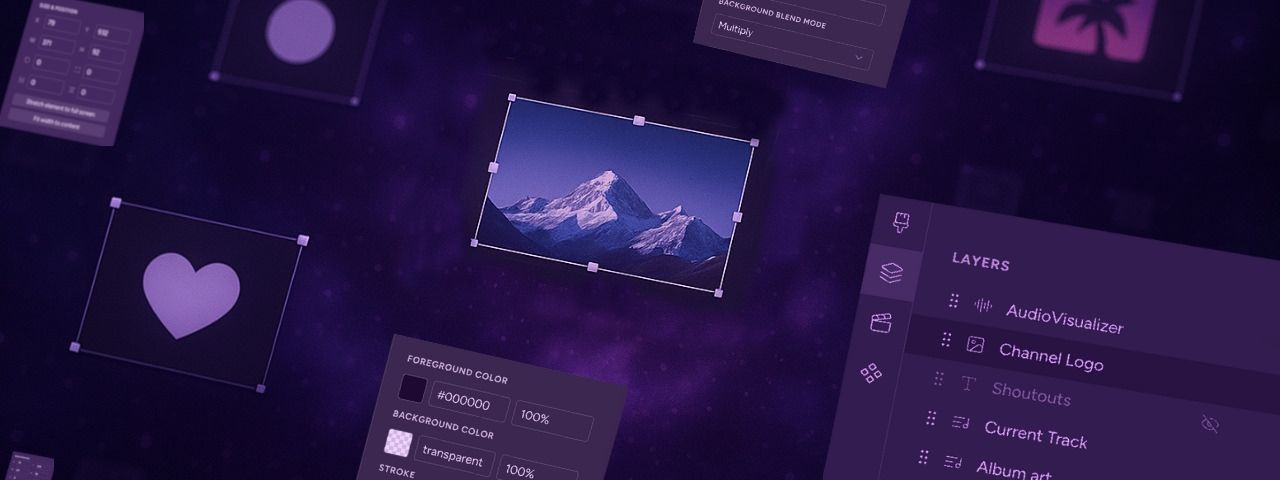If you ever tuned into a highly polished broadcast on Twitch, YouTube, or Facebook Live, you’ve probably seen stream overlays in action – they’re the graphics, alerts, and widgets that sit on top of the videos and make a live stream look richer and more professional. The great news is you don’t need any special expensive streaming software or to hire a designer, to use them. With our Stream Designer, you can build live stream overlays using an easy drag-and-drop editor. It’s like Canva or Photoshop, but created specifically for streamers and 24/7 live stream content creators.
What Are Stream Overlays?
Stream overlays are additional visual layers that go on top of your image or video backgrounds. They can be simple, like a logo watermark in the corner, or dynamic, like an audio visualizer moving to the beat of your track. Whether you’re streaming to Twitch, YouTube, Kick or any other platform, overlays can boost your stream up a level.
Common types of live stream overlays include:
- Channel branding like watermarks, banners, and logos
- Text elements and scrolling tickers
- Stream alerts for follows, donations, or subs from StreamLabs or StreamElements
- “Now playing” overlays that show your current song or video
- Audio visualizers and animations
- Countdown timers or
- Live data feeds like Bitcoin price graphs or Local weather forecasts
Adding overlays is one of the fastest ways to improve your production quality and keep your audience engaged with your 24/7 stream.
Stream Designer: Your Overlay Control Center
The Upstream Stream Designer is your all-in-one tool for creating the best stream overlays! Every overlay you add becomes its own layer. You can move, resize, and reorder these layers just like you would in a graphic design app like Photoshop, Canva or Figma.
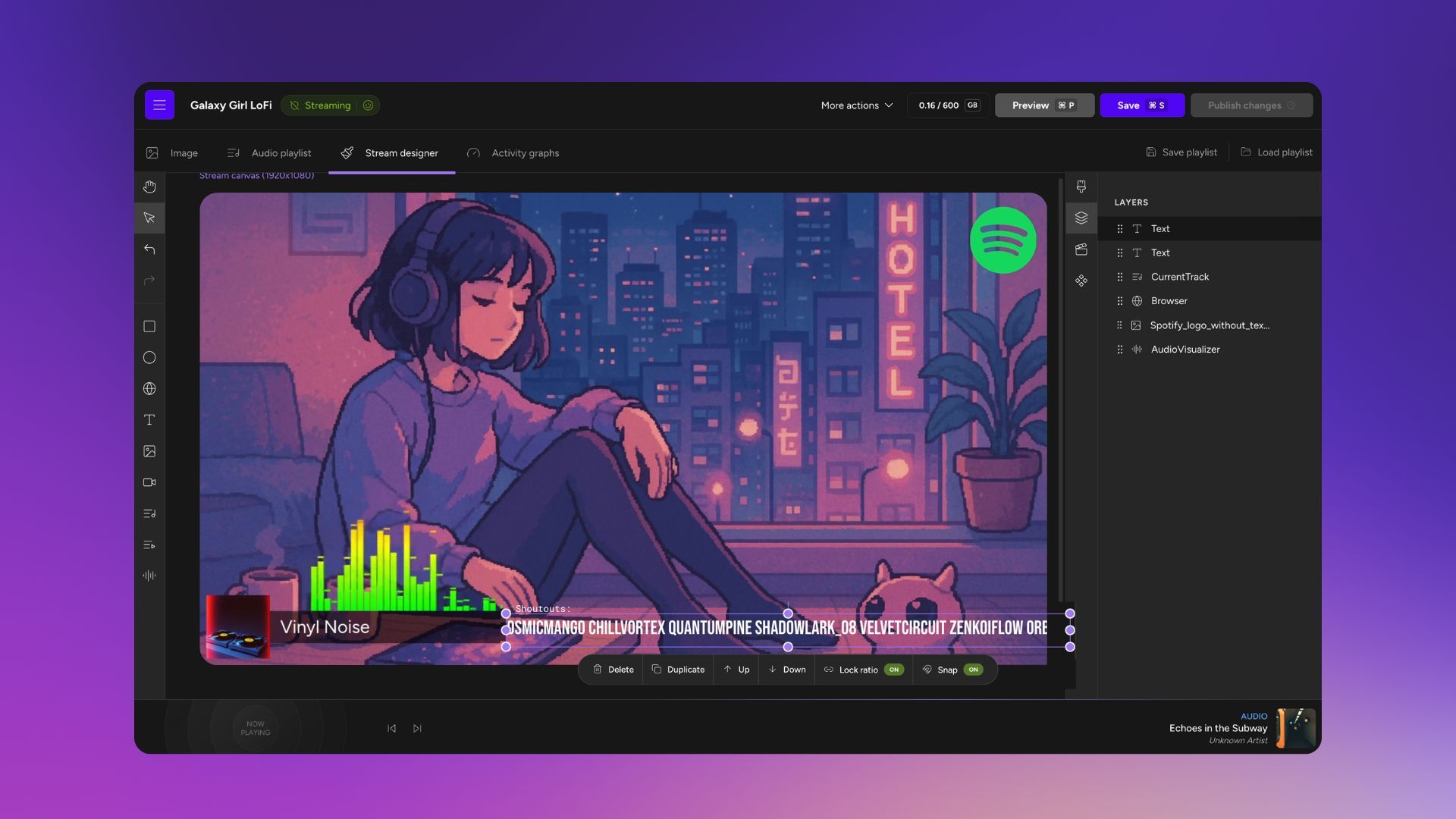
Some streamers and content creators may be used to how it all works in OBS Studio – on Upstream, we tried to make it a similar experience, but better – giving you every tool you need for your stream to look fresh at all times.
Overlay Elements: Stream Designer Functions
Here’s what you can add to your stream with the Upstream.so Stream Designer:
- Shapes like rectangles and circles for backgrounds or accents
- Images in JPG, PNG, or GIF format to add logos or artwork
- Videos for looping animations or creative visuals
- Text overlays that can be static or scrolling
- Website embeds for live countdowns, charts, tickers, etc.
- Stream Elements overlays and widgets for alerts and notifications
- Now playing audio track overlays with song name, artist, and album art
- Now playing video track overlays with file names
- Audio visualizers with colors and styles that fit your brand
The best part? You don’t need to stop your broadcast. You can save and publish new live stream overlays while you’re still streaming, on the fly!
How to Add Custom Stream Overlays: Step by Step Guide
All the elements in the stream designer work in the same way – after selecting the element you want to add, you need to click and drag to select a portion on the canvas you want the element to populate. Don’t worry, you can always move and resize the elements later.
Add Image or Video Overlays
- Open your Stream Edit page and select the Stream Designer tab.
- Click the image (or video) icon
- Click & drag across the canvas to place the overlay layer on the canvas
- Upload your file from the media library.
Embed a Website, StreamElements or StreamLabs Overlays
- In the Stream Designer, click the globe icon.
- Click & drag a box to where you want to place it on your stream.
- Paste your website or widget link into the URL field in the sidebar.
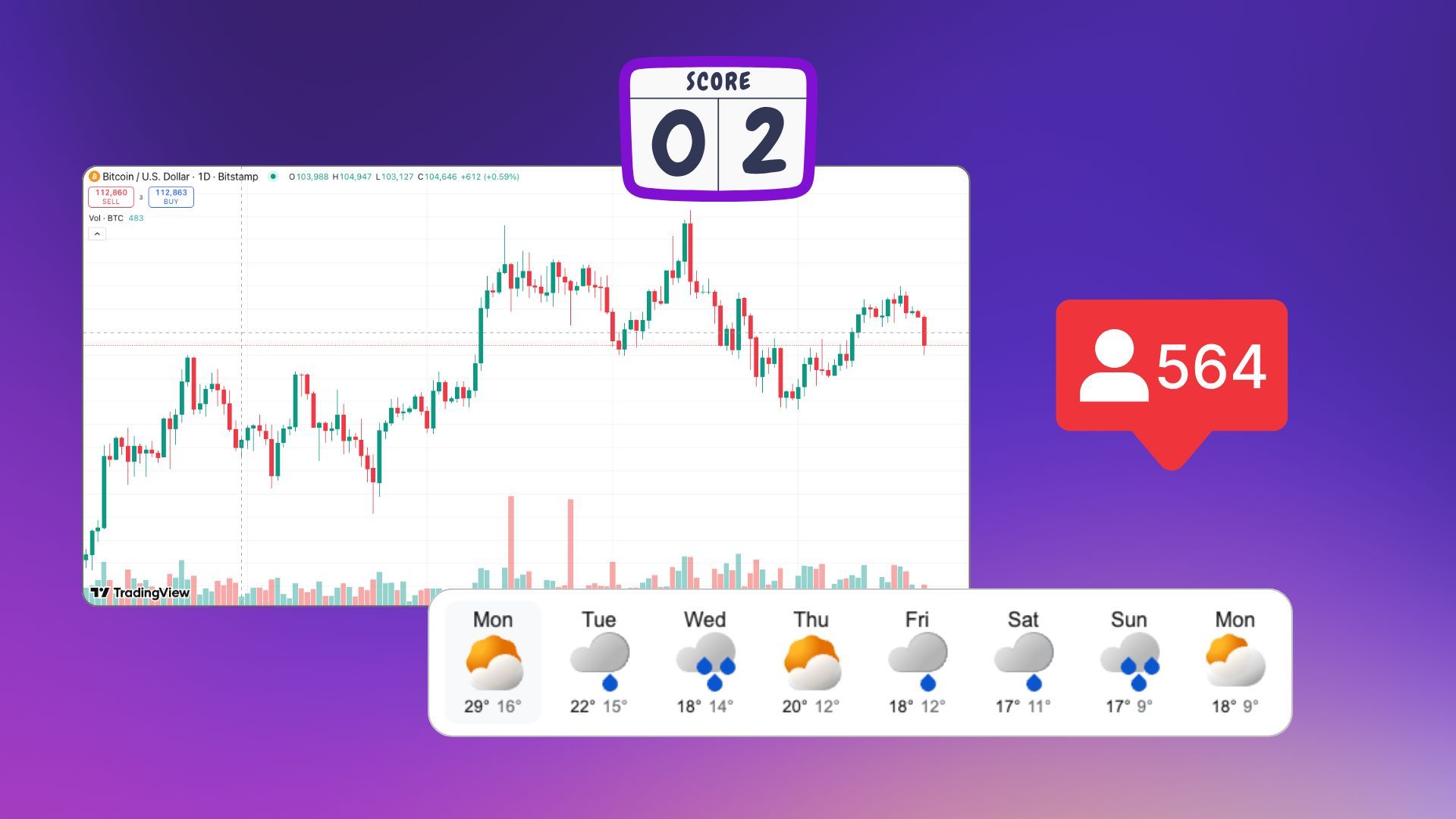
This is the easiest way to embed Websites or StreamElements overlays, alerts, and widgets.
Add Current Track Overlay (Now Playing)
If you are using a combination of Audio and Video files (separate Audio and Video playlists) you can display the current Audio track:
- Choose the Current Audio Track option in the Stream Designer.
- Click & drag to position it.
- Pick between file name or metadata (ID3 tags).
- Use the sidebar to customize the font, color, and animation.
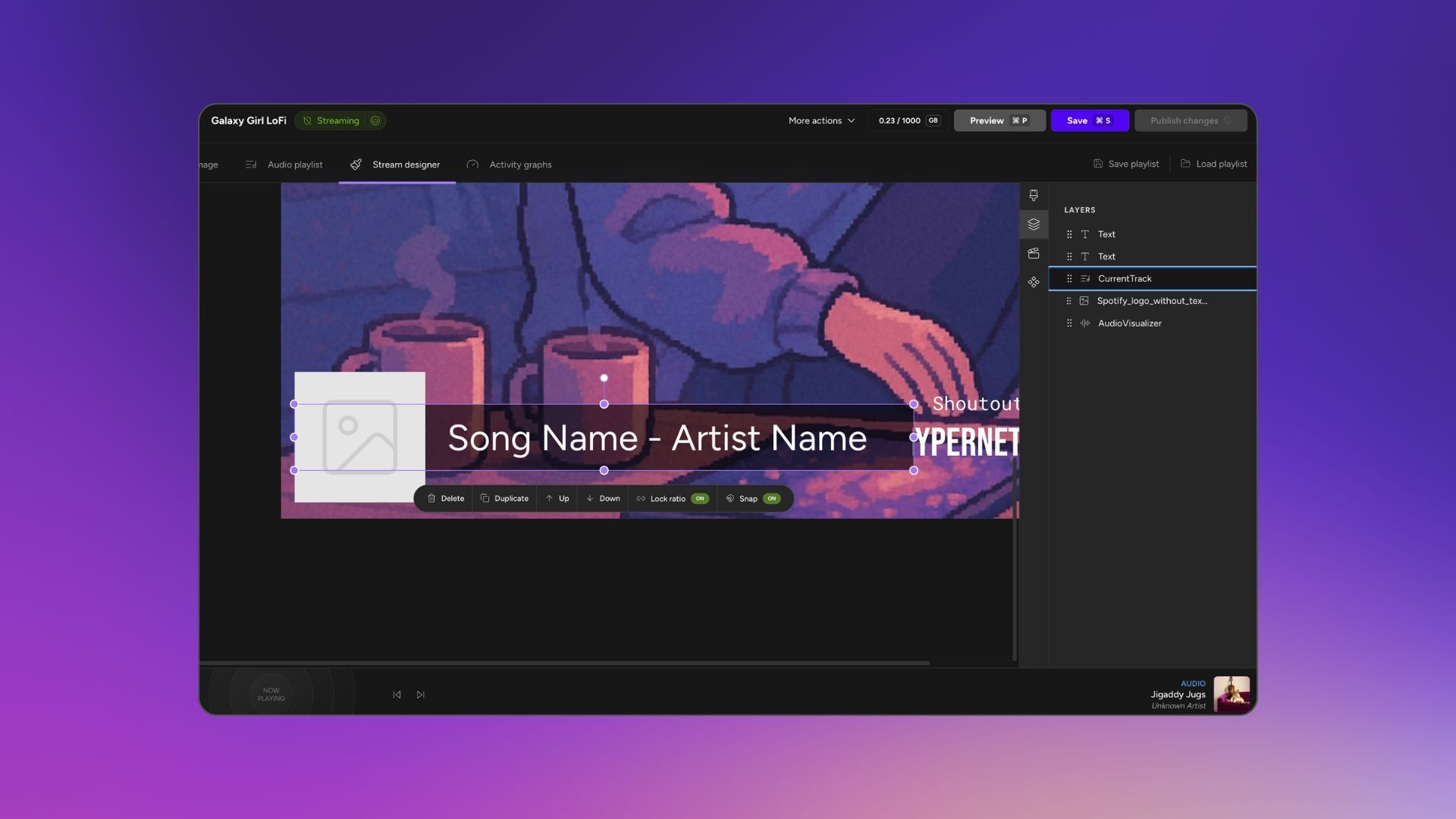
If you are using only video backgrounds you can add the Current video track overlay, which always displays the file name, as video files do not contain ID3Tags/metadata.
Add an Audio Visualizer
Upstream comes with an in-built audio visualizer that you can really make your own by customising it. Every single pixel and behavior is customisable, so make sure to check out all the options that appear in the sidebar, once the element is added. If none of the preset options work for you – choose Custom and create your own style to match your stream:
- Choose the Audio visualizer option in the Stream Designer.
- Click & drag to position the Audio visualizer
- Customize font, color, and style in the sidebar, and find even more options under Advanced Settings.
If you want to change the ID3 tags / metadata, you will need to do so offline, before uploading. Check out our handy guide on how to change Mp3 ID3 tags with VLC media player.
Stream Overlay FAQs
Can I make overlays clickable?
No. Overlays show up visually, but they can’t be clicked. They’re part of your video feed, and effectively “baked in”.
Can I update overlays while streaming live?
Yes! You can add, edit, and publish overlays in real time without stopping your stream.
Can I embed YouTube playlists as overlays?
No. YouTube doesn’t support playlist embedding for live streams, so that option isn’t available.
Is there a helpdesk guide for Stream Overlays / Stream Designer?
Yes – check out our Stream Designer overview.
Can you save Stream Designer settings to reuse later?
Yes! Check out our guide on how to Save and Load up settings.
Custom Overlays to Make Your Stream Pop
Stream overlays are an easy way to level up your stream. They make your broadcasts look polished, highlight your brand, and keep viewers engaged. A simple overlay like a banner or logo can enhance your stream’s impact and uniqueness, while more advanced overlays like StreamElements alerts, audio visualizers or track metadata can make your stream even more interactive and attractive for your community.
With the Upstream Stream Designer, you can create and manage overlays easily, no coding or third-party software required. Just drag, drop, adjust and go live.
So go ahead. Add that logo. Show off your current track. Drop in an animated twitch alert box from StreamElements. Carefully chosen live stream overlays will make your streams even more alive and engaging – leading to more watch hours and more subs!
Ready to create your custom overlays? Try the Stream Designer today and start experimenting with overlays that transform your 24/7 stream and level-up your stream! Sign up to Upstream.so and start your 24/7 stream with a free trial.