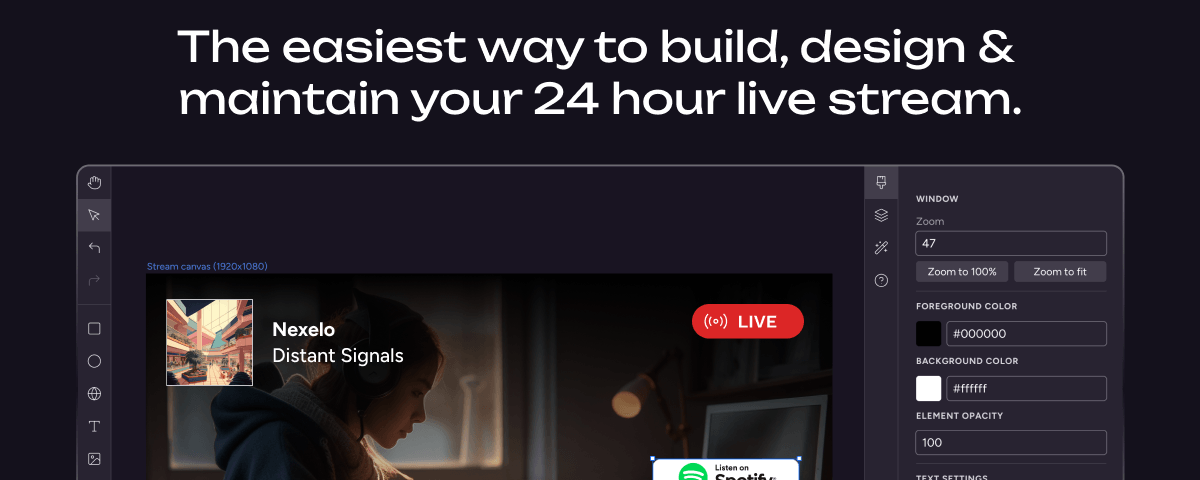So, what exactly will you find in this article? We’ll start by giving you a brief overview of what the guide covers. From there, we’ll dive into the nitty-gritty details of setting up a YouTube Live Stream that runs 24/7. We’ll cover everything from equipment and software requirements to choosing the right streaming platform and optimizing your stream for maximum engagement.
If you’re ready to take your content to the next level and reach a wider audience, let’s dive in and explore the steps we need to take!
Table of Contents
3 Set Up YouTube for 24/7 Live Streaming
4 Set Up Your Streaming Software for 24/7 Live Streaming
2 Get your content ready
Before you start setting up your live stream, you’ll need to get your content ready. This can involve either creating new content specifically for your live stream, repurposing old content, or downloading content from online resources.
Create content
You can create new content specifically for your 24/7 live stream. This can involve filming new videos or repurposing existing/old content from your channel for your live stream.
Download content
Or, to make it even simpler, you can download royalty-free music and images. Royalty-free media is available for use by anyone without having to pay a fee for each use or download. There are many websites that offer free or affordable royalty-free media, such as Pexels, Unsplash, and Pixabay.
3 Set Up YouTube for 24/7 Live Streaming
In order to set up your 24/7 live stream, you’ll need to create a YouTube channel, verify your phone number, and enable live streaming.
Step 1: Create a Youtube channel
The first step is to create a YouTube channel. If you already have a YouTube channel, skip to the next step. If not, follow these steps:
1. Go to YouTube.com and sign in to your Google account.
2. Click on the “Create a channel” button in the dropdown menu under your profile button.
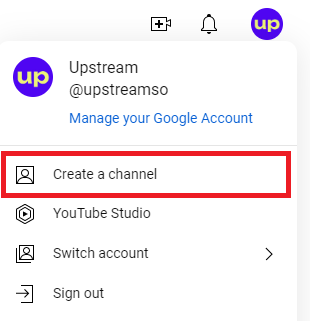
3. Give your YouTube channel the name, URL handle, and upload a profile picture.
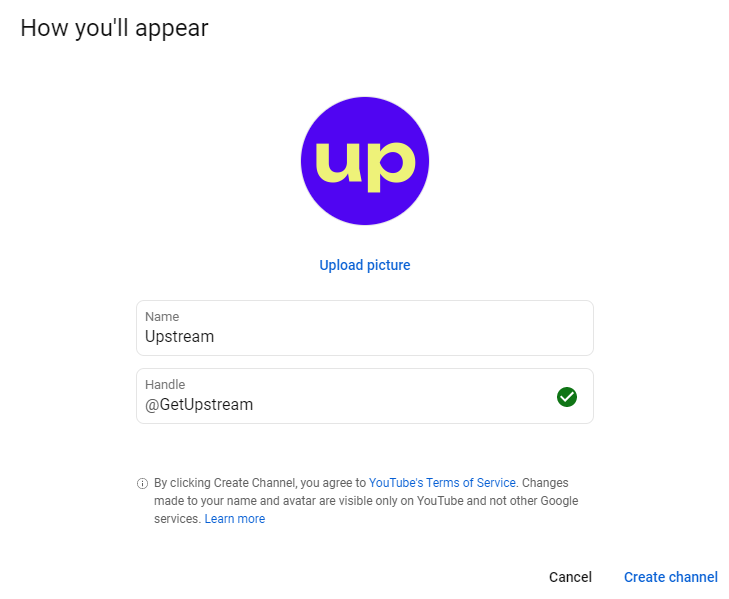
URL handle is the text that comes after “youtube.com/” and always starts with “@”. It is [@username].
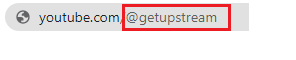
Step 2: Verify Account & Enable Live Streaming
Once you have a YouTube channel, you’ll need to verify your account and enable live streaming. This involves providing YouTube with some basic information about your channel and verifying your phone number.
Here’s how to do it:
1. Go to your YouTube channel.
2. In Settings, select “Channel”, choose “Feature eligibility”, click on the “Verify Phone Number” button in “2. Intermediate features”.
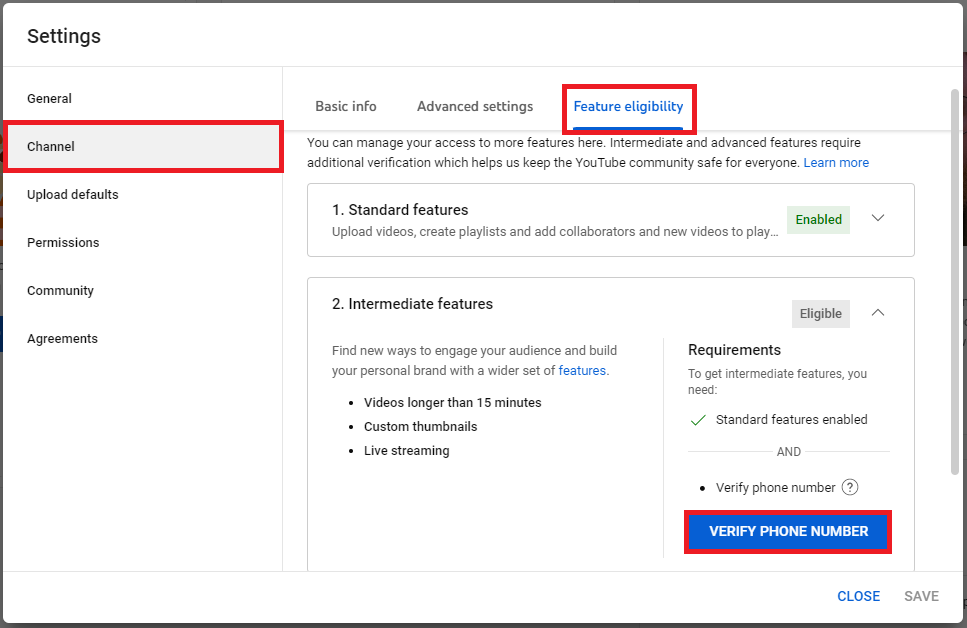
Once your phone is verified you’ll have all features enabled: Standard features, Intermediate features and Advanced features.
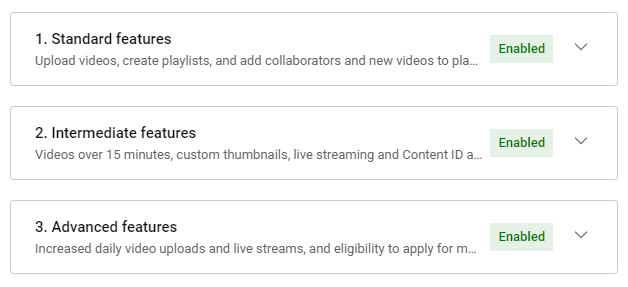
Step 3: Set Up YouTube Live
After you’ve verified number and enabled live streaming, you’ll need to set up YouTube Live. This involves creating a new stream and configuring the settings.
1. Select the “Go Live” option after clicking on the camera with the “+” icon
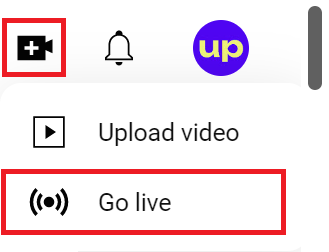
In some cases, you will get the message that you have to wait 24 hours before you can stream. That usually happens if your YouTube channel is new. But don’t worry, after 24 hours you’ll be ready to go!
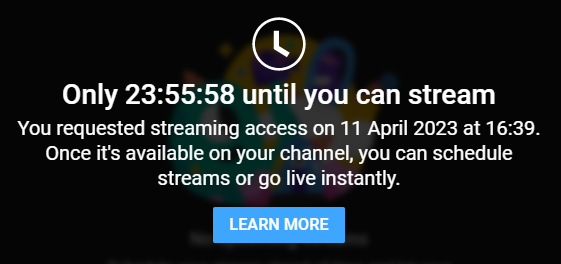
2. Choose when do you want to go live.
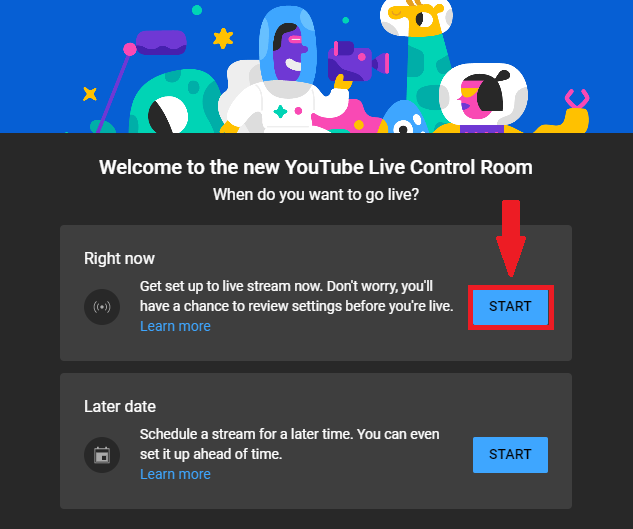
In our case we want to start the stream right now.
3. Pick the type of stream that suits you.
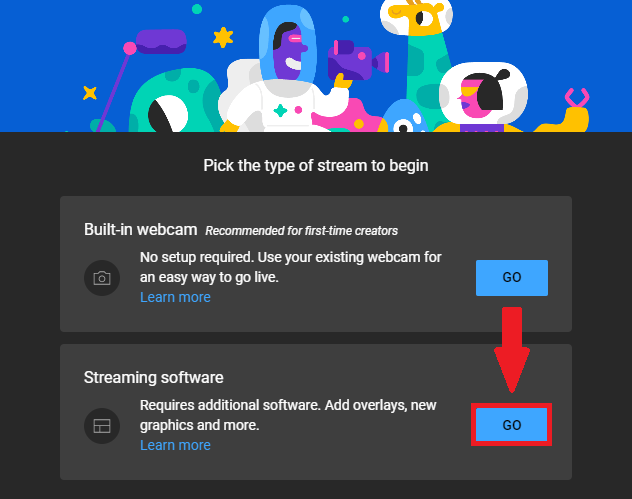
And, the type of stream we’ll be broadcasted via streaming software, so we’ll choose the latter option.
4. Select if your content is made for kids or adults as well.
Here you’ll have to choose whether your content is “Made for Kids” or it isn’t.
This is not the same as “Age restriction”.
If you choose that it is you won’t have features like personalized ads and live chat. And, you probably don’t want that.
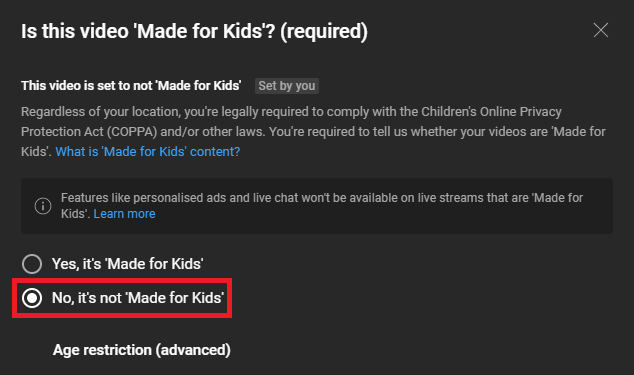
Step 4: Configure Title, Description & Other Settings
To finish setting up your YouTube channel for 24/7 live streaming simply fill in the rest of the info (Title, Category, Description..), and configure other settings. But, you can skip this for now and do it after building the stream.
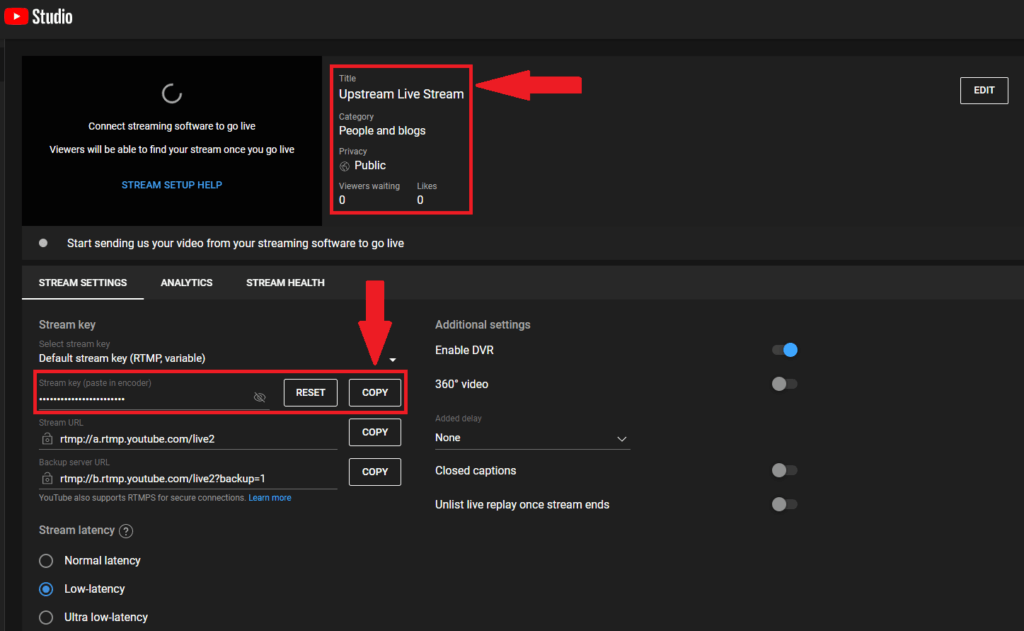
You will find your stream key here as well. Copy the stream key somewhere safe, as we’ll need it later.
4 Set Up Your Streaming Software for 24/7 Live Streaming
To create a 24/7 live stream, you’ll need to use a streaming software that allows you to broadcast pre-recorded videos as if they were live. Upstream is one such software.
To set up your streaming software follow this steps:
Step 1: Sign Up
To get started with Upstream, you’ll need to sign up for an account. You can do this by visiting their website and creating a new account.
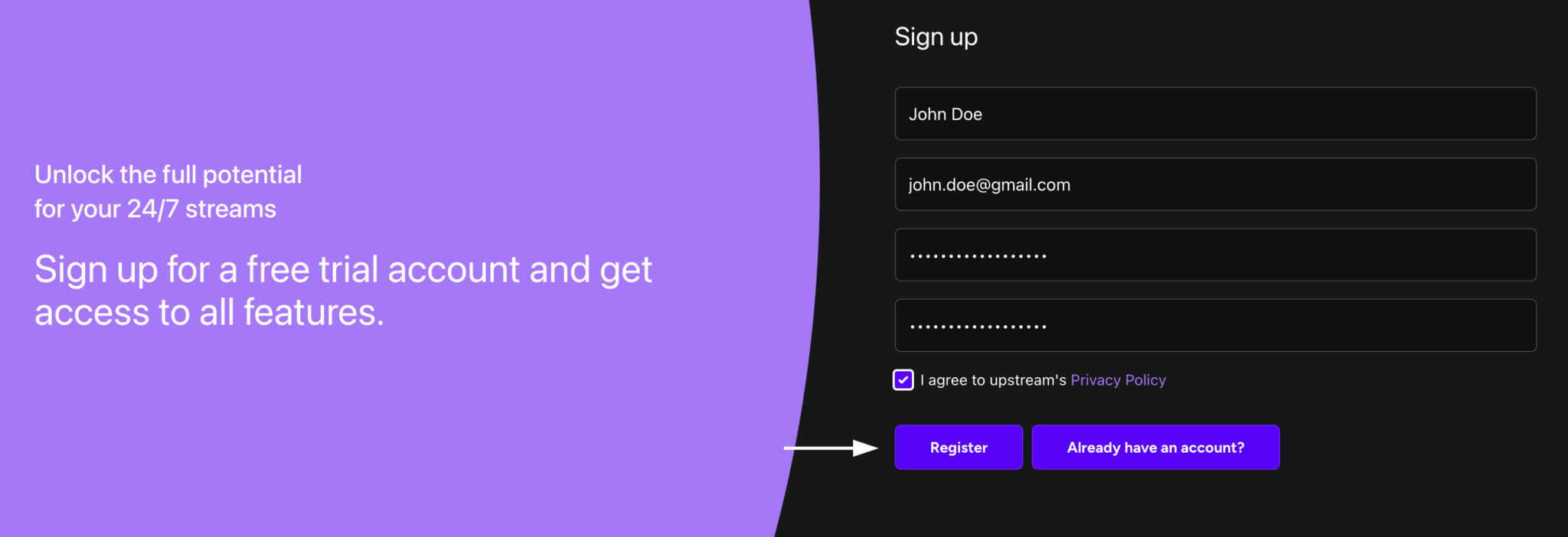
Step 2: Create new stream
Once you’ve signed up for an account, you’ll need to create a new stream. Simply click on “Start Your First 24/7 Stream” and go to the next step.
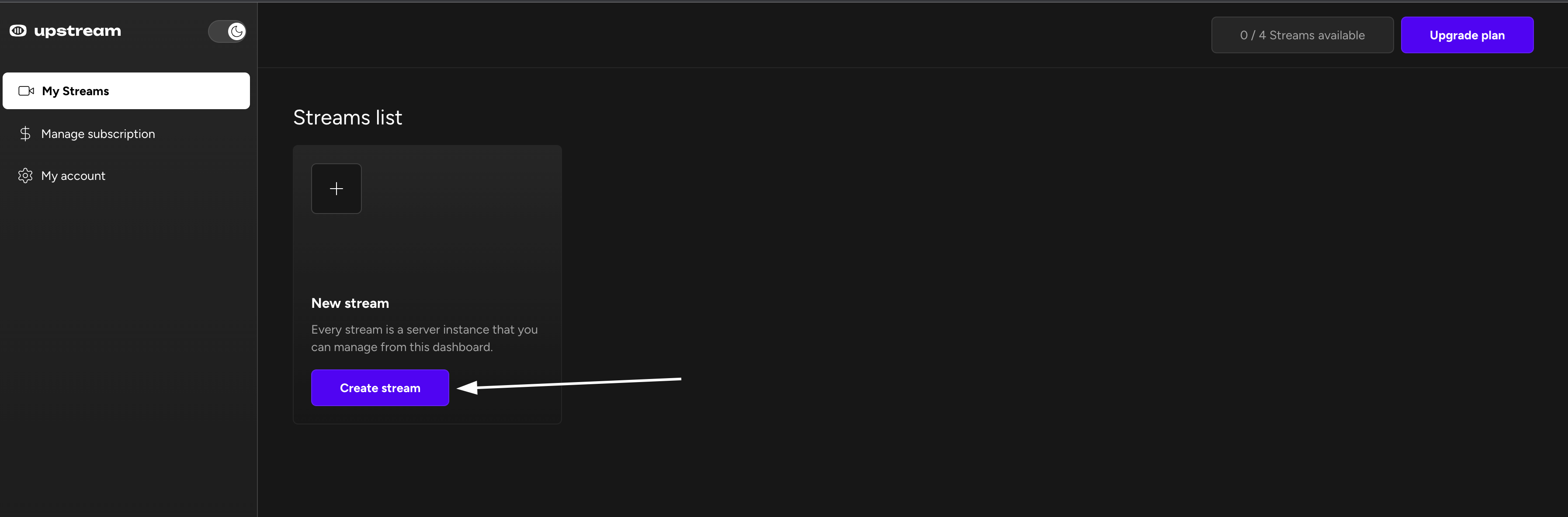
Step 3: Fill in the info & Connect the Stream Key
To finish creating your stream, you’ll need to:
- Name your stream,
- Choose streaming platform,
- Paste the stream key from before,
- And enter Stream URL.
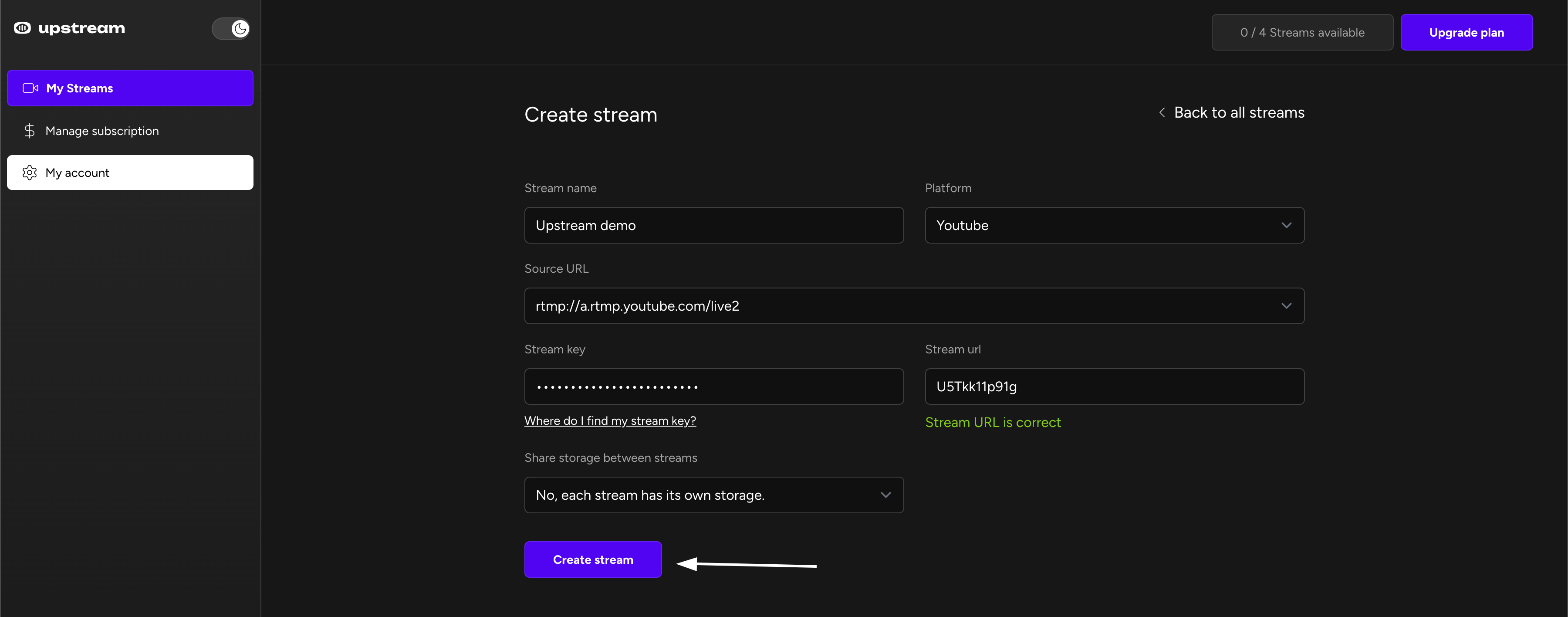
*You can find your Stream URL & Stream Key here
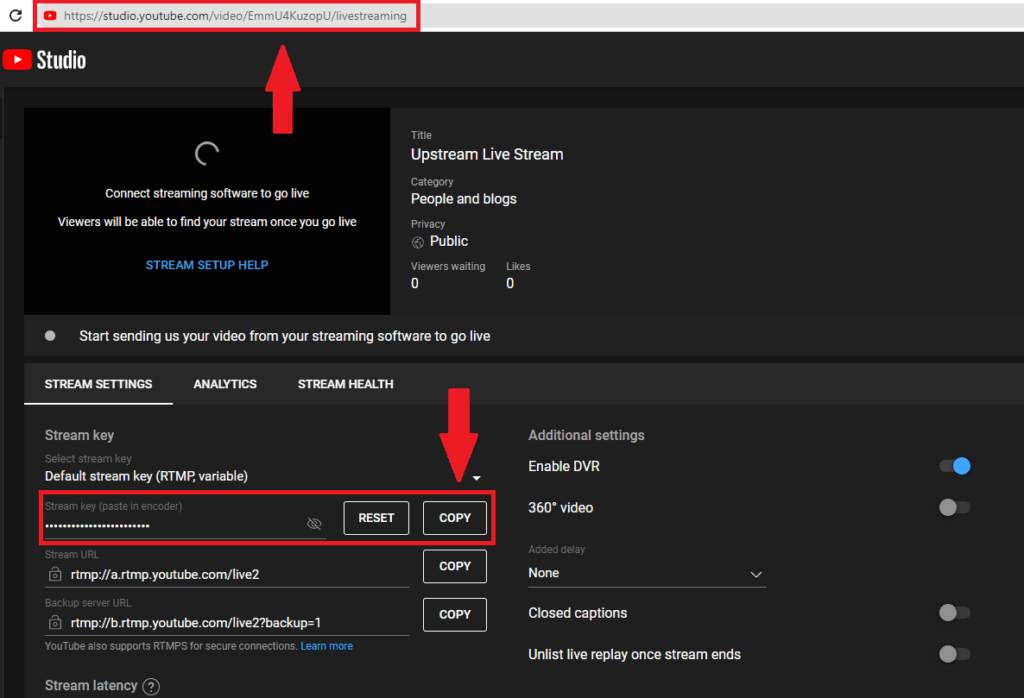
5 Build Your 24/7 Live Stream
Now that you have your content ready and your YouTube channel set up for live streaming, it’s time to build your 24/7 live stream. Follow these steps to get started:
Step 1: Select a stream type
You can choose between two types of streams: “24/7 Image/GIF background” or “24/7 Video background.” For the demonstration purposes we will use the “24/7 Video background” option.
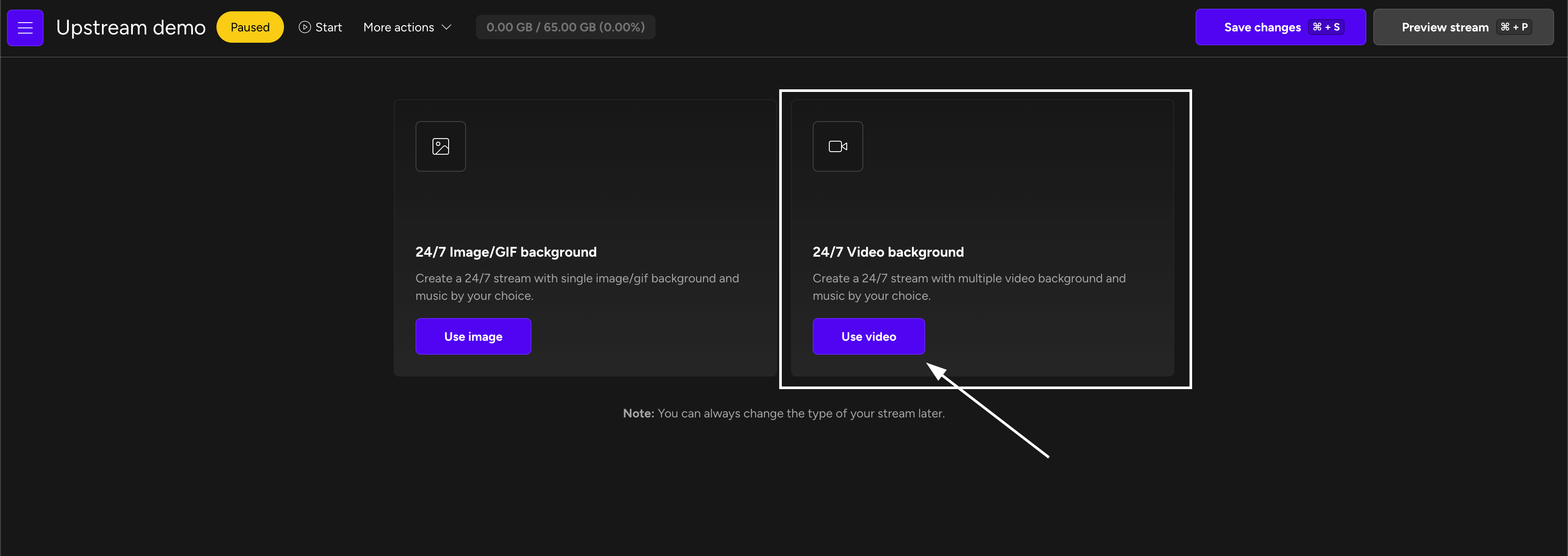
Step 2: Upload video & audio
Your stream needs to have a background and audio to keep your viewers engaged. Upload a background and audio that are related to your content and that reflect your brand.
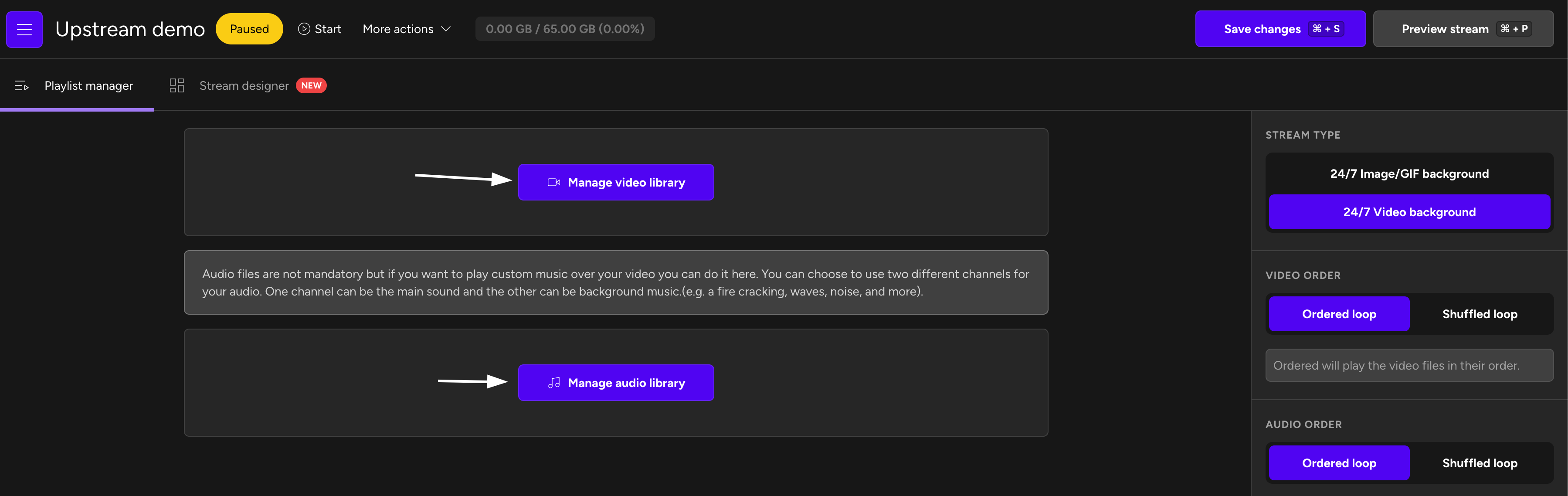
Step 3: Organize & edit your content
Using simple drag & drop builder you can organize your playlist and add effects or anything you want on the secondary audio channel. Don’t forget to adjust volume on both audio channels.
Add custom overlays, transitions, and other visual elements to ensure that it flows seamlessly from one video to the next.

Step 4: Configure settings & preview live stream
Configure your settings and preview your live stream before you go live. Make sure that everything is working as it should be, and that your content is organized in a way that will keep your viewers engaged.
6 Start your stream
Once you have everything set up, it’s time to start your stream.
Step 1: Start your stream in the streaming software
In your streaming software, click the “Start stream” button to start your 24/7 live stream.
After exactly one minute your stream will be live and running!
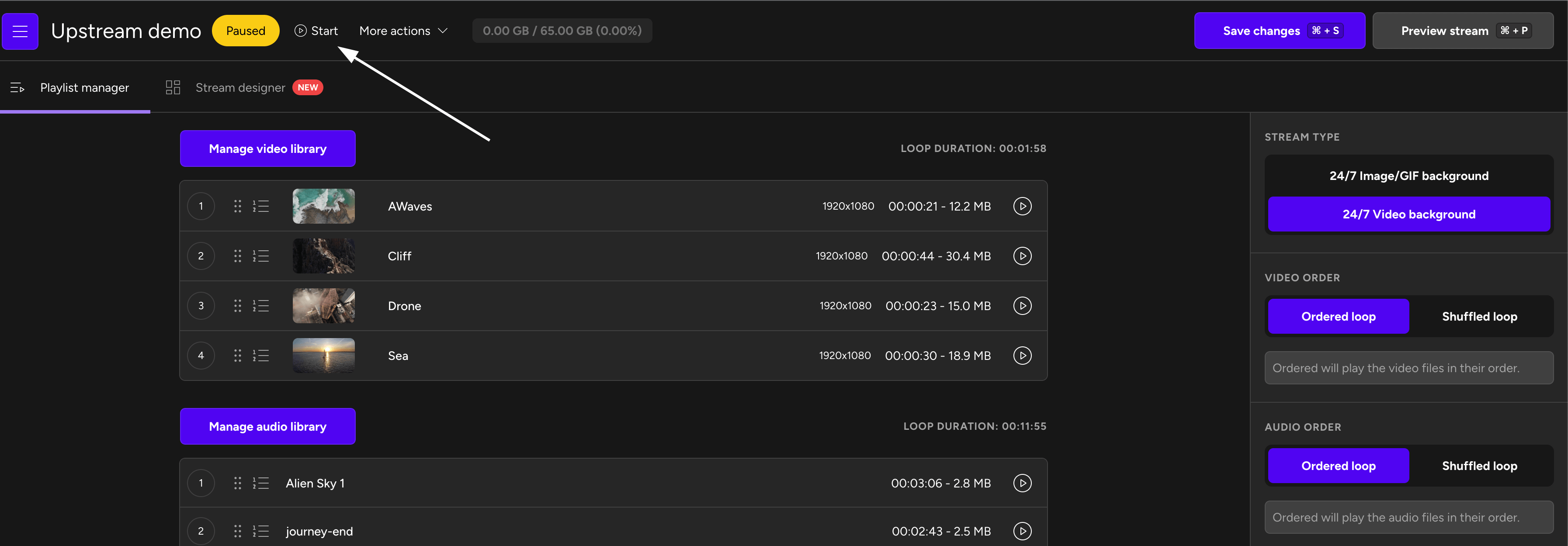
Step 2: Make sure you are live
Just in case, let’s check that we are actually live.
To make sure your stream is live check:
1. Streaming software: The button is green and it says “Streaming”.
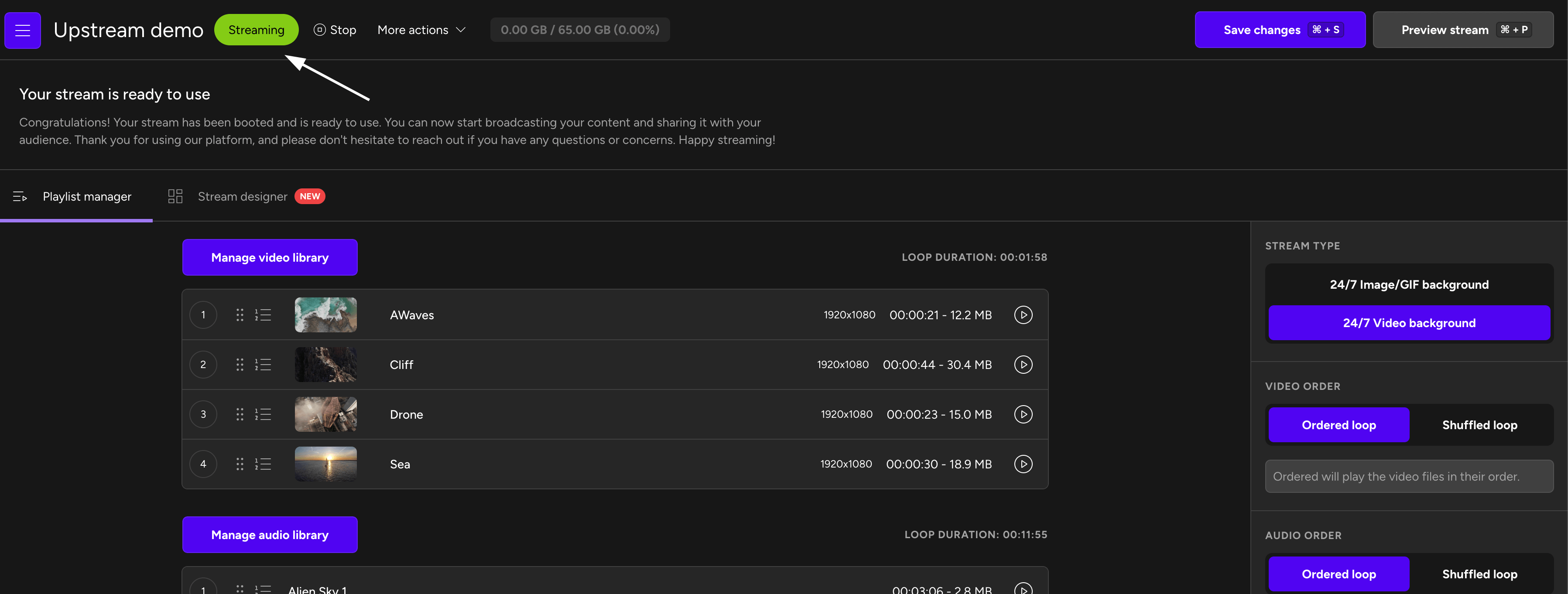
2. YouTube Studio: The stream is running and there is a red “Live” icon.
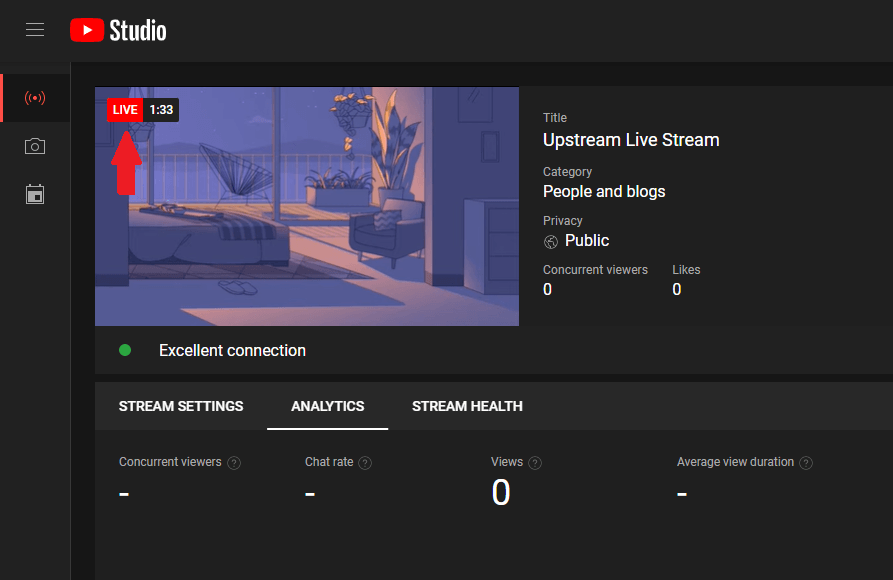
3. YouTube.com: You can find your 24/7 live stream in search results page or on your YouTube channel.
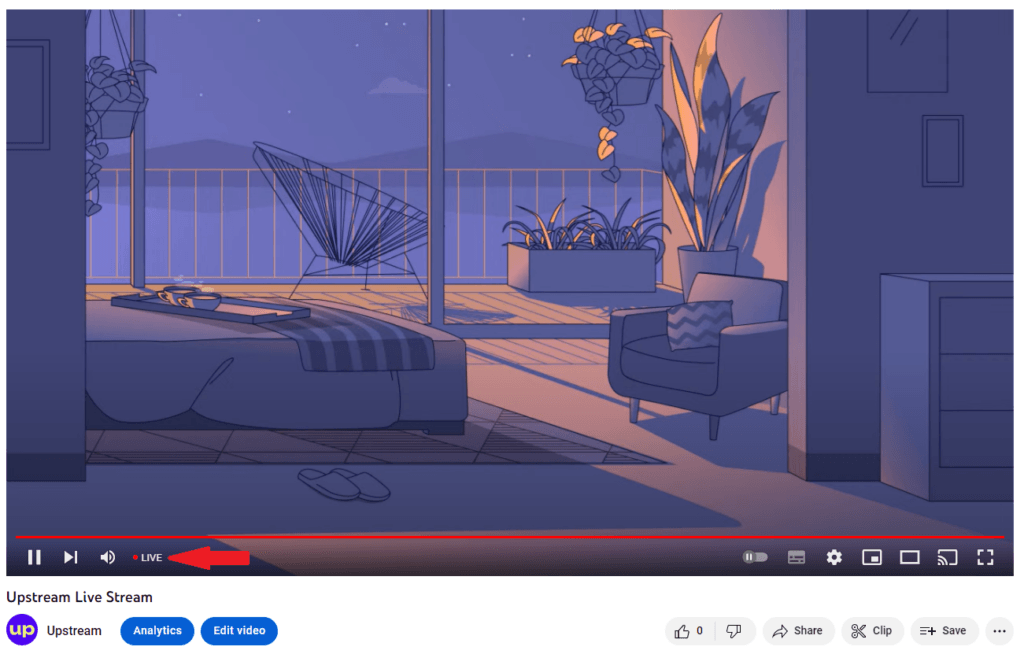
Step 3: Monitor your stream
Make sure to monitor your stream regularly to ensure that everything is working correctly. Respond to comments and engage with your viewers to keep them coming back for more.
You can check more tips in this article.
That’s it! You have successfully started your 24/7 YouTube Live Stream. Keep engaging with your viewers and promote your stream for the best results.
7 Conclusion
In conclusion, setting up a 24/7 live stream on YouTube can be a game-changer for your brand. By following the steps outlined in this guide, you can create a powerful and engaging channel that will help you reach a wider audience, increase engagement, and drive more ROI.
Remember that success takes time, so don’t be discouraged if you don’t see immediate results. Consistency and persistence are key. Keep creating high-quality content, engage with your viewers, and stay up to date with the latest trends and strategies in the world of YouTube and digital marketing.
So, what are you waiting for? Set up your 24/7 YouTube live stream today and take your brand to the next level. With the right tools and strategies, the possibilities are endless. Good luck and happy streaming!