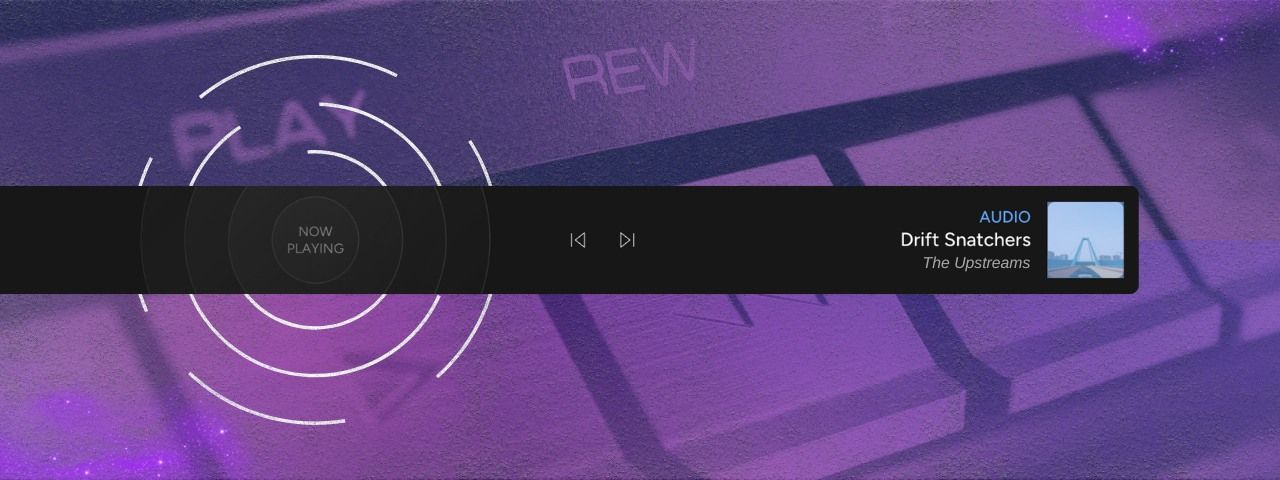Instant Playlist Navigation: Full Live Stream Playback Control
You will notice that a new bar has appeared in your Stream Edit screen. With it, you can control both of your playlists (audio and video) and with a few clicks create the perfect combo for any moment in your Stream. The new control bar is visible regardless of which Stream Edit tab you’re in – Audio Playlist, Video playlist, Stream designer – you can now always control what’s playing. And once you try it, its a bit addictive, as now you are really DJing on your stream in real time.
Play Now Button
While Upstream works with playlists that play out in loops – shuffled or in order, sometimes you just want to mix things up or react to chat by skipping a treack or playing a different one. Well – now you can play any file from your playlist, at a whim, even when it’s not its turn. After your selected intermezzo – the playlist will continue as if nothing happened. This way you don’t have to rearrange the playlist each time you want to play something instantly.
- Go to your Stream Edit page
- On video or audio playlist tabs, click any track
- Click the Options button to reveal the Play Now button – click it, and and the track will play immediately!

Skip Audio or Video Tracks
Sometimes you’ll want to skip a track. Easy! Simply press the skip / next button and your track will stop and the next track will start immediately. Loaded something wrong? Skip it. Don’t like a tune you’re hearing right now? Skip it. The current video background does not fit the current track? Skip to the next background.
Current Track – See What’s Playing Right Now
Up until last week, the only way to surface track information was by embedding metadata directly in the Stream Designer. That meant you could see the track name on the stream itself, but not privately in the backend.
That changes today. 🥁
The currently playing tracks are now displayed clearly right under your playlist in the Stream Edit page. No more guessing, no more cross-referencing metadata – just a straightforward view of what’s live at any given moment – both video and audio tracks – with playback controls close by.
Interact With Your Audience
The best part is the live playback controls make it easier to interact with your community in real time. You can follow their suggestions, create games or even introduce a democratic playback control – letting chat control your stream from time to time!
- Chat unanimously conspires to rewind the last song? Done.
- A top-fan begs to skip ahead? Easy.
- Want to surprise them with a different track altogether? Just hit Play Now on any track.
This isn’t just about playback – it’s about being there. Your viewers feel your hand on the stream, and together you create shared moments. That’s the magic of 24/7 livestreams, and this new feature brings us even closer.
Ready to Try it Out?
Head to your Stream Edit page and take these new controls for a spin. Your playlist just became more flexible, more dynamic, and more fun – for you and your community.
24/7 Livestreaming Toolbox
Live playlist controls are just one step in our bigger vision for Upstream: to give creators the tools they need to build streams that feel alive, responsive, and deeply personal. Whether you’re running a 24/7 channel or streaming part-time, our goal is the same – to put creators in control of their streams and communities, every second of every day.
p.s. –
Check out some free tools for creators: