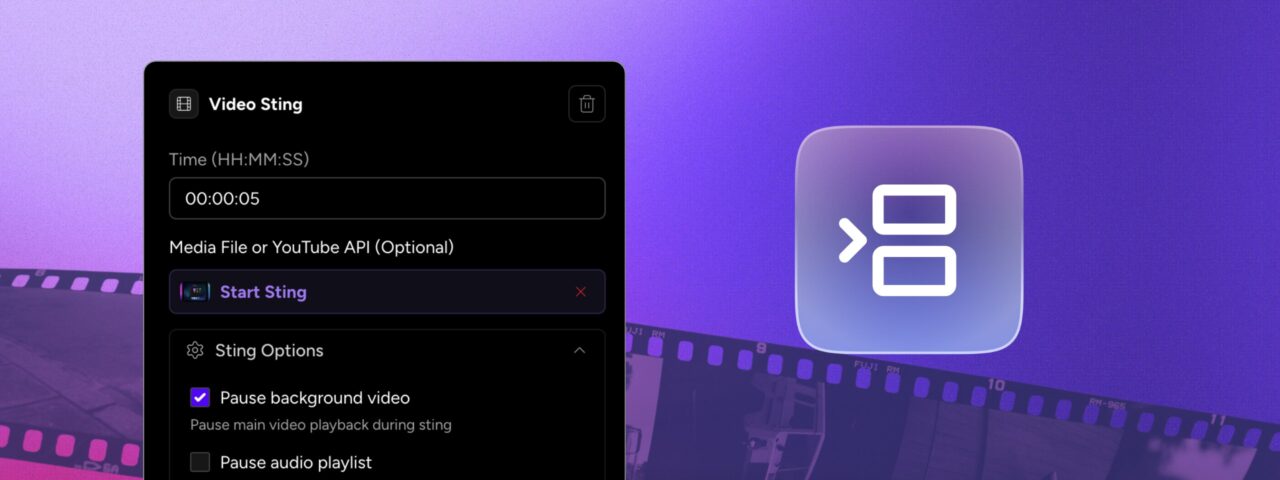Livestream stings and jingles are short video or audio clips – usually 2 to 10 seconds long – that reinforce your brand identity and signal transitions in your live broadcast. Adding stings and jingles can make your content feel more polished, engaging and more yours.
With Upstream, you can insert livestream stings and jingles to repeat periodically or at specific moments. Additionally, you can choose trigger YouTube Cue Points, to signal to YouTube that this is a good place to insert an ad.
Speaking of ads – the insert function is perfect for adding repeating ads or sponsored content to your streams!
Let’s dive into how to add stings and jingles to your livestream.
What are livestream stings and jingles?
Livestream stings (also called video bumpers or ID stings) are short video clips that display your logo, announce upcoming content, or create smooth transitions between videos in your playlist.
Audio jingles work the same way but for sound. They’re short audio clips that play between content, adding sonic branding to your stream without interrupting the video.
Together, stings and jingles create rhythm and make your live streams more memorable: They help viewers recognize your brand and make your stream feel more like a TV channel than a random playlist.
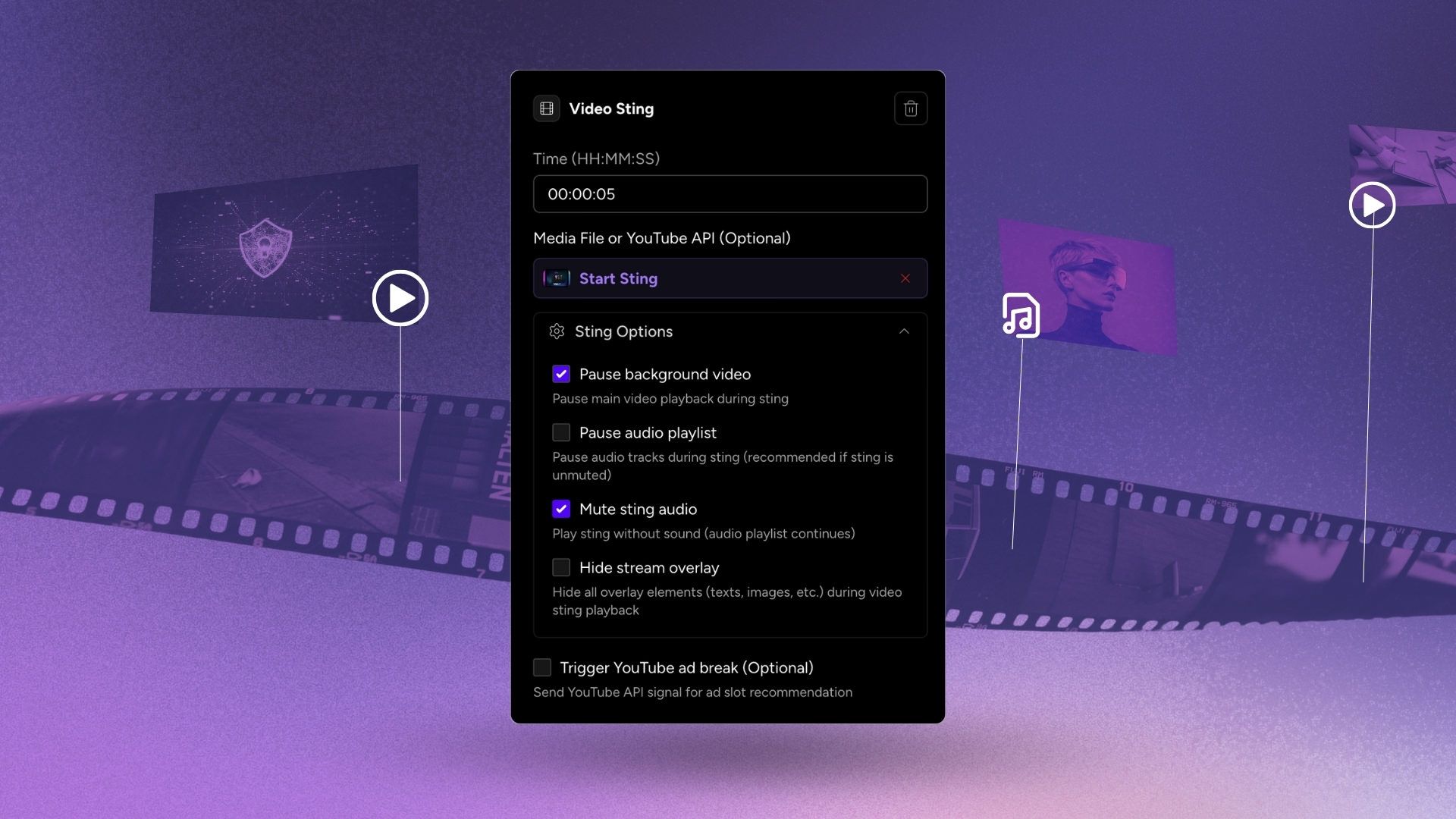
Two ways to add stings and jingles: Global and file-based inserts
Upstream gives you two approaches for adding livestream stings and jingles, depending on how much control you need:
Global inserts: Automated stings throughout your stream
Global inserts automatically trigger your video stings or audio jingles across your entire playlist based on the rules you set. This is perfect for consistent branding throughout your livestream without manual intervention. Also, it is a great way to insert custom paid ads and sponsored content into your playlist, if this is how you support your live stream.
You have two options for triggering global stings and jingles:
Play every Nth file
Set your livestream sting to play after every 5 videos, every 10 videos, or any number you choose. For example, setting it to 5 will trigger a video sting after every 5th file in your playlist. This works great for maintaining consistent branding throughout your broadcast.
Play after a time interval
Set your audio jingles or video stings to play every 5 minutes, every 15 minutes, or whatever interval suits your content. This guarantees regular branding touchpoints regardless of how long the individual files are.
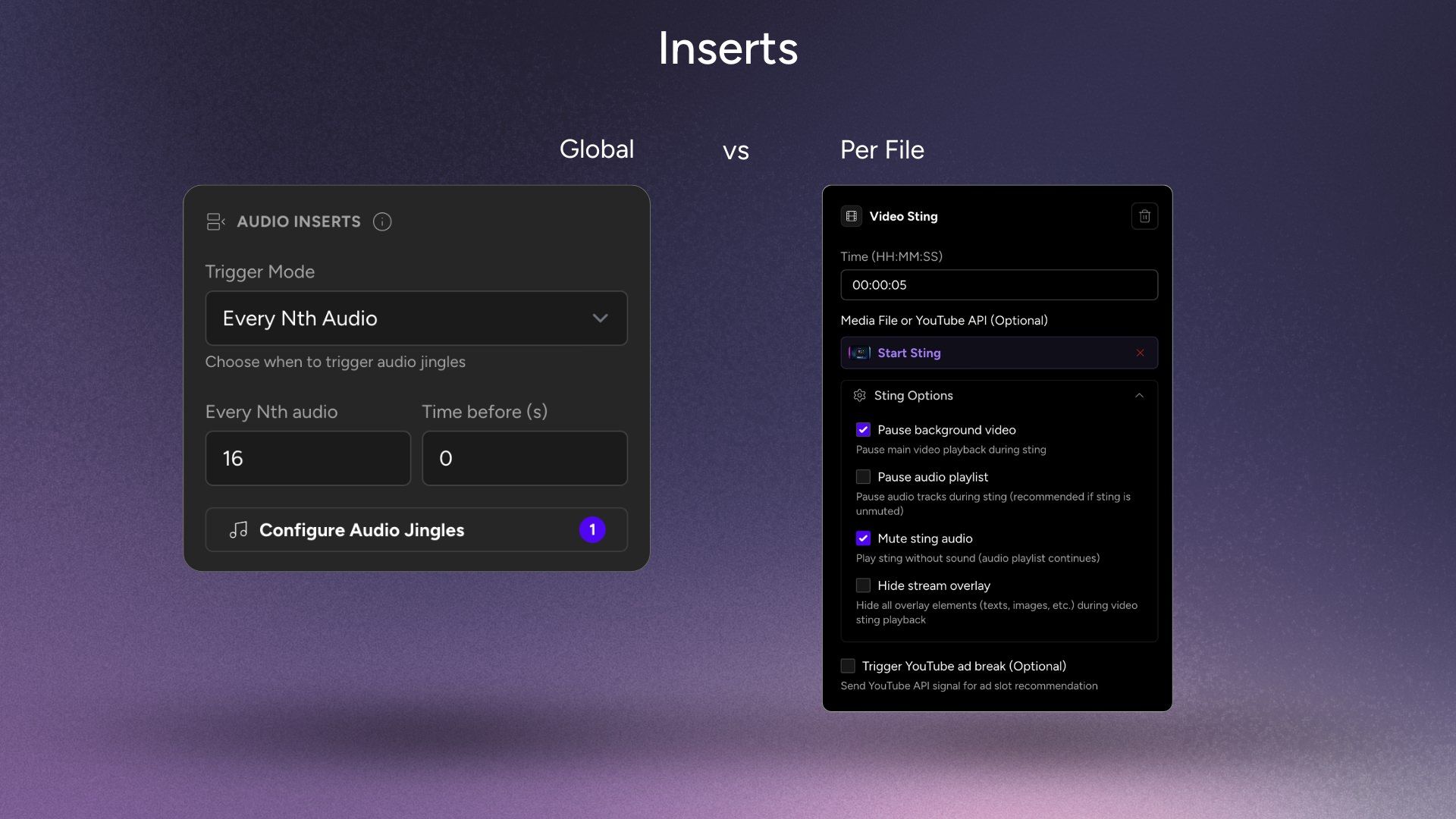
How to set up global livestream inserts:
- Go to your Stream Edit Page,
- Find the Inserts options in your playlist sidebar,
- Choose your trigger type (file count or time interval),
- Configure your playback rules,
- Select your media file,
- Modify Options (optional) and Save.
You can add multiple stings and jingles, configure video and audio separately, and even edit settings while your stream is live – no downtime.
File-based inserts: Precision-timed stings for specific moments within files
File-based inserts give you precise control over when livestream stings appear in individual files. This is ideal for longer content where you want stings and jingles at specific timestamps.
For example, you might have a 2-hour video and want to insert a branded sting at the 45-minute mark, or trigger an audio branded jingle during a natural pause in your content.
How to set up file-based Inserts:
- Hover over any file in your playlist and click the File Options button
- Select Add Inserts
- Click Add Insert in the popup
- Set the exact timestamp for your sting or jingle (hours, minutes, seconds)
- Choose your video sting or audio jingle from the library or upload a new one
- Configure your options and save
This approach is perfect for longer content where you want stream stings and jingles at specific moments rather than automated intervals. There is also a full help article on stings and jingles, should you need help setting up!
Customizing how your livestream stings and jingles play
Both global and file-based stings come with options to ensure they play exactly how you want.
Video sting options
When adding video stings to your livestream, you can:
Pause background video – Stop your playlist while the livestream sting plays, so your audience does not miss anything important.
Pause audio playlist – You can choose to pause the audio playlist during the insert. Othewise, the sting will simply play over the content
Mute sting audio – Play the visual sting while your regular audio continues. Choose this when your video insert has audio you don’t want to play.
Hide stream overlay – Temporarily disable overlays from the Stream Designer during your video bumper.
Trigger YouTube ad break – Send an API signal to YouTube recommending an ad placement with your sting.
Audio jingle options
Audio jingles have their own settings:
Pause audio playlist tracks – Stop other audio during the jingle. If unchecked, audio crossfades. Note that jingles play over video without interrupting playback.
Trigger YouTube ad break – Signal YouTube for potential ad placement during your jingle.
Combining livestream stings with YouTube ad breaks
If you’re streaming to YouTube, you can send API signals recommending when YouTube should insert ads. YouTube may not always accept your ad requests, but when they do, it’s a great monetization opportunity.
The challenge? When you’re multistreaming to platforms like Twitch, Facebook, or other destinations, your YouTube audience sees an ad while everyone else – possibly creating an awkward, desynced experience, with YouTube audience skipping a part of your broadcast (or your other multistreaming audiences seeing a hole in the content, if you chose to pause the playlist during the insert)
The solution: Combine livestream stings with YouTube ad breaks.
When you trigger a YouTube ad break AND play a custom video sting or audio jingle at the same time, all your audiences stay synchronized. YouTube viewers see the YouTube ad, while viewers on other platforms see your branded sting or hear your jingle. This way, you can achieve a more smooth and synchronized experience across multiple platforms.
You can also trigger YouTube ad breaks without a sting or jingle file if you prefer – just select the Trigger YouTube Ad Break option without choosing an insert file.
Tips for better livestream stings and jingles
Here are a few pointers to make your video stings and audio jingles more effective:
Keep your stings and jingles short
The sweet spot is roughly 2-10 seconds. Professional broadcast stings rarely exceed 5 seconds, and for good reason – any longer risks losing viewers attention and watch-hours.
Use consistent branding
Keep the same colors, fonts, motion style, and design across all your livestream stings and jingles. This builds recognition and makes your stream feel cohesive.
Test your sting timing
Run through your playlist and watch how your video stings and audio jingles flow. Make sure they don’t interrupt at awkward moments. Adjust until your stream stings feel natural and seamless.
Liven up your livestream with Stings and Jingles
Livestream stings and jingles make a big difference in the feel of your 24/7 live stream. Automated global stings or precision file-based video bumpers, ads – or a combination of either, they help you build a better viewing experience. Video stings create visual continuity, audio jingles add sonic branding, and together they transform a basic stream into a branded and smooth 24/7 programme.
Ready to insert ads, stings and jingles to your stream? Head to your Upstream dashboard and start experimenting today.